- Introduction
- Download & Start
- First Steps with the Editor
- Page Control and Constructor
- Window Handler
- Constructor Part 2
- Edit section
- Control Objects
- Decoration Objects
- Appearance
- Z Order
- Physics, Friction, & Fast Render
- Saving a Template
- MIDI
- Hotkeys
- Import Older Templates
- Templates
- Activate the software
- System requirements
- Submit your feature request
- Present and future of Chameleon
- Changelog
3.First Steps with the Editor
Every time open the software and editor appear, you can see a template load screen, what you can use later to load and use the template or load and edit.
This time is your first time, and you probably want to start creating your template, just close the loading window and continue.
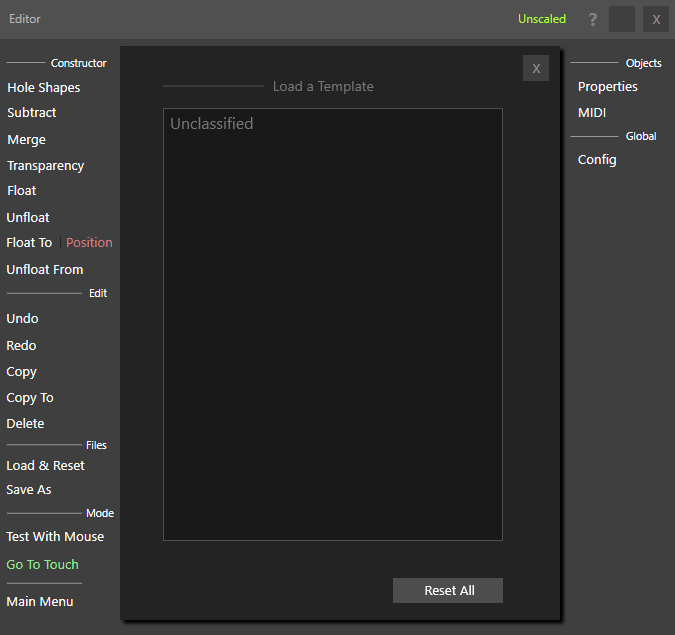
By default the editor runs in edition mode but switching to performance mode is easy.
Simply select the Go To Touch button in the editor, the editor is closed and all objects on the template react to touch events .
I order to show again the editor, just press Esc keyboard key.
The Editor contains all the tools necessary to create, and edit your templates. Select from buttons, sliders, knobs, halo pads, encoders, decorating objects, and other tools in the Objects list. Objects have properties such as label, rotation, opacity, radius, color, toggle and friction, which you can edit.
An object that also supports MIDI will allow you to choose the MIDI channel, MIDI CC, MIDI notes, etc.
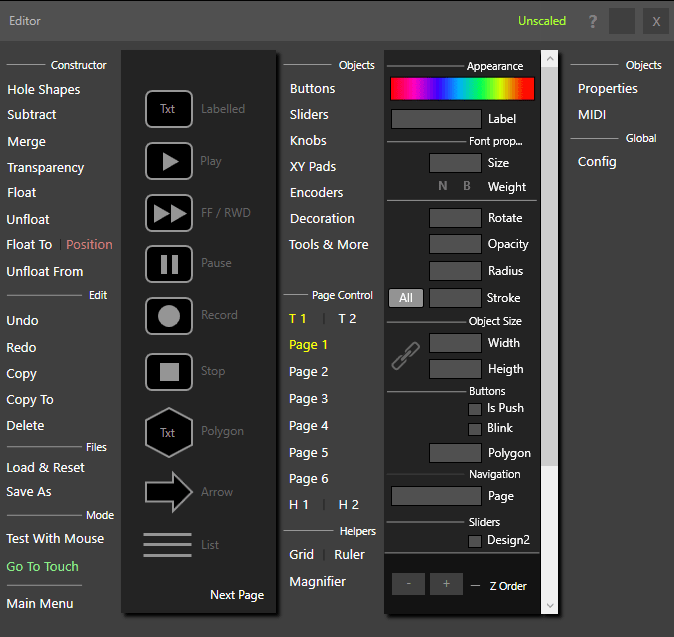
To start adding controls to your first template, simply select an object in the editor by clicking on it, and then click on the black background which will be your work surface.
See bellow video:
