- Introduction
- Download & Start
- First Steps with the Editor
- Page Control and Constructor
- Window Handler
- Constructor Part 2
- Edit section
- Control Objects
- Decoration Objects
- Appearance
- Z Order
- Physics, Friction, & Fast Render
- Saving a Template
- MIDI
- Hotkeys
- Import Older Templates
- Templates
- Activate the software
- System requirements
- Submit your feature request
- Present and future of Chameleon
- Changelog
13.Saving a Template
Before you get too far in the design, save your work. It’s simple and could save you hours of building and / or MIDI mapping. Be mindful of the [Unscaled / Scaled] message in the Template section of the Editor. This shows Unscaled as long as your templates resolution matches the display resolution. If your template or screen resolution change, the message will also change indicating you are working on a different resolution.
If you plan to share your templates, you can inform other users about your name or nickname and put a picture of you.
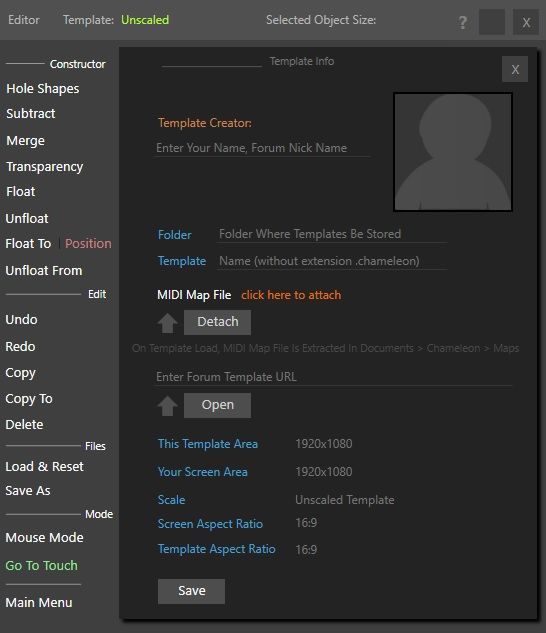
Folder:
Enter the folder name where you want to save the template, for example Ableton, Traktor, VCV. The template will be stored in this way in an organized way in the folder Documents> Chameleon> Templates> “folder name you chose”
Do not enter folder paths like /yourfoldername or /somefolder/somefolder, just enter folder name.
Template:
Enter the name of the template you want without extension name, just the name.
MIDI map file:
If you want to save the MIDI mapping files next to your template, Chameleon can make an attachment so that everything that is required to run your template is enclosed within the same template file. If you share your templates with other users, they will only need to download only the template.
It is really advisable to share your templates from the forum. For the users of your templates you can save the forum URL, in this way they can find your post directly by simply clicking on the OPEN button. In this way they will always follow your progress and modifications easily.
In order to accomplish this task, just paste your template (forum) URL.
This Template Area
Here we see the original template resolution.
Your Screen Area
Here you will see the current display resolution. If your current display resolution is
different from the template resolution, it might be worth matching them.
Scale
Here you will see the scaling level of the template. This depends on the template resolution, and your current screen resolution.
If your current display resolution is 1600×900, and the template resolution is 1920×1080, you will see Scaled by a factor of 0.83% X 0.83 Y.
Unscaled means that the template is running in the same resolution as it was created.
Screen Aspect Ratio
This shows the current display aspect ratio.
Template Aspect Ratio
This shows the original template aspect ratio.
