- Introduction
- Download & Start
- First Steps with the Editor
- Page Control and Constructor
- Window Handler
- Constructor Part 2
- Edit section
- Control Objects
- Decoration Objects
- Appearance
- Z Order
- Physics, Friction, & Fast Render
- Saving a Template
- MIDI
- Hotkeys
- Import Older Templates
- Templates
- Activate the software
- System requirements
- Submit your feature request
- Present and future of Chameleon
- Changelog
14.2.Special Mapping
MIDI mapping the Halo Pad
To MIDI map the Halo Pad:
1. Select it, and change the Label to set, Set, or SET.
2. Activate Mouse Mode to touch the Halo Pad. Three buttons for mapping will appear.
3. Buttons X, and Y are used for mapping the Halo Pad.
4. Press OK when you are done.
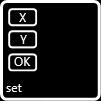
Button X: sends a MIDI signal for mapping the X axis.
Button Y: sends a MIDI signal for mapping the Y axis.
Button OK: hides the mapping setup panel.
After you’re done mapping the Halo Pad you can also change the Label, to disable the mapping setup panel.
MIDI mapping the 3 State DJ Plate
To map the 3 State DJ Plate.
1. Select it, and change the Label to set, Set, or SET.
2. Disable Edit Mode, and activate Mouse Touch to touch the 3 State DJ Plate, and three buttons will appear.
3. Buttons 1 and 2 are used for mapping.
4. Press OK when you are done.
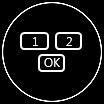
Button 1: sends a MIDI signal for mapping the “ON” and “OFF” status.
Button 2: sends a 0 to 127 mode or 7fh/01h MIDI signal when the platter is rotating.
Button OK: hides the mapping setup panel.
After mapping the 3 State DJ Plate you can change the label to disable the mapping setup panel.
