3.Mouse Mode
In the previous chapter, you already learned how simple is operate with Elephant software for control Knobs and Sliders, for use on video editors like Adobe Premiere or advanced features, please continue reading this guide.
When you double click the Surface Dial or double press ESCAPE keyboard key, the Elephant menu appear.
You can rotate the dial to access to different levels of sensitivity, when level is selected, just press and hold the dial, double click again the dial or double press ESCAPE key and the menu be hidden.
Not all DAWs , VSTs and software in general offer the same sensitivity, I suggest try and test for check what levels are better for your common tasks.
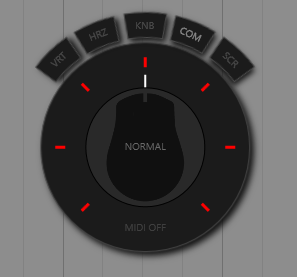
Elephant start by default in combined mode (COM), under this mode is possible control vertical sliders, horizontal slider and knobs.
VRT: control vertical sliders or objects respond to vertical (up-down) mouse movements.
HRZ: control horizontal objects respond to horizontal mouse movements (left-right).
KNB: control knobs with not mouse in place feature.
COM: this mode named COMBINED, control vertical sliders, horizontal sliders and knobs without have to switch between modes.
SCR: scroll mode, emulate the mouse scroll.
For general purpose COM mode, control all sliders and knobs on any DAW, anyway if you need switch from one mode to other you no need open the Elephant menu and switch using your mouse, that is unpractical way to access to this features. Now from Elephant v1.6, the software include hotkeys or mouse extra buttons support and is what you learn across this guide, please continue reading.
