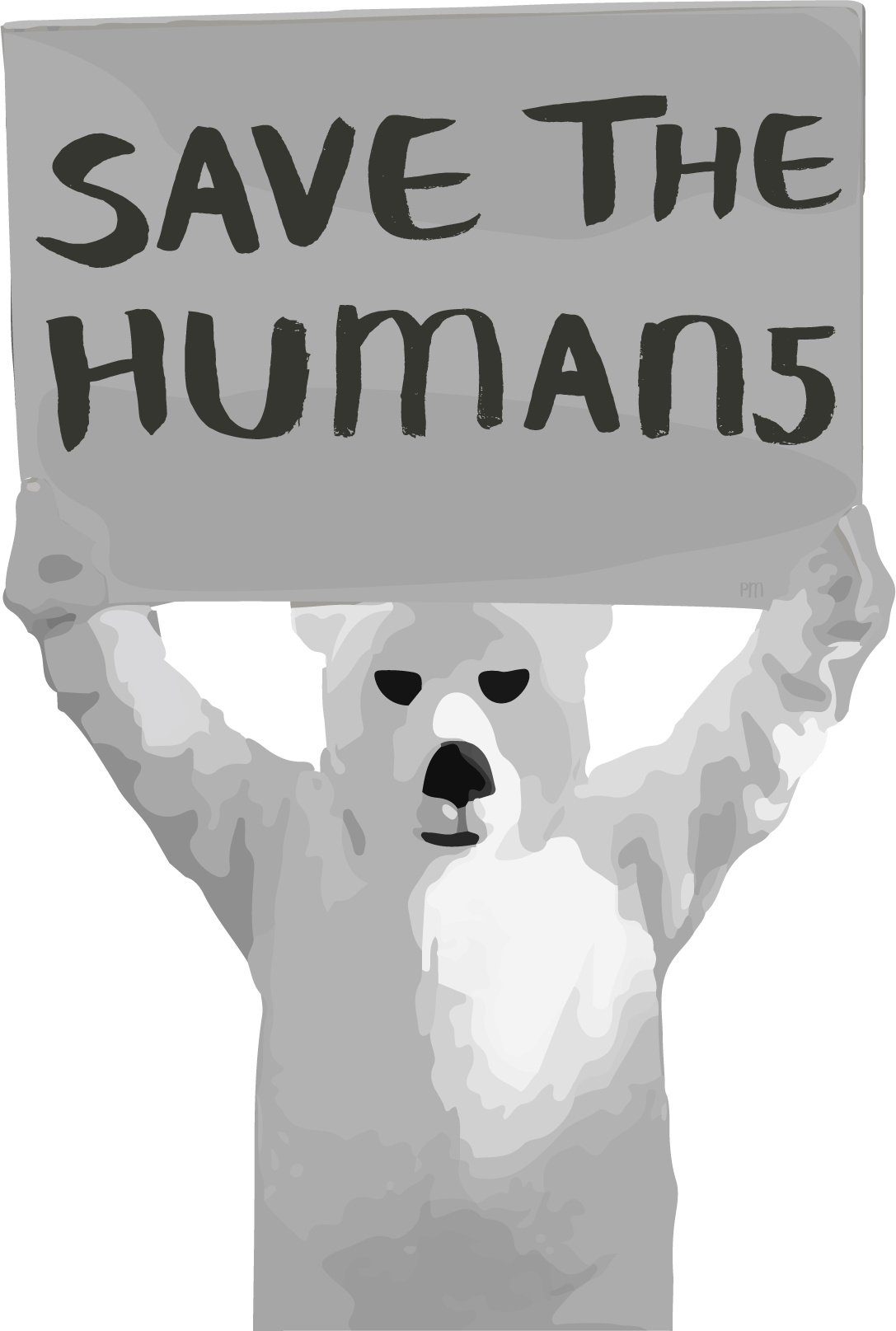- Introduction
- Download & Start
- First Steps with the Editor
- Page Control and Constructor
- Window Handler
- Constructor Part 2
- Edit section
- Control Objects
- Decoration Objects
- Appearance
- Z Order
- Physics, Friction, & Fast Render
- Saving a Template
- MIDI
- Hotkeys
- Import Older Templates
- Templates
- Activate the software
- System requirements
- Submit your feature request
- Present and future of Chameleon
- Changelog
1.Introduction
Chameleon was created with the purpose of offering the possibility of creating a custom touch controller in a simple way. The software is quite easy to use, but it is really important read this guide to be able to use all the power of the software.
You no need a touch device to create and test your templates, all you need is a computer running Windows 10 Fall Creators or newer, a keyboard and mouse.
Before install the software, you need to know exist a keyboard key is super important in the process of edit or create your template. The Escape (Esc) keyboard key.
When ESC keyboard key is pressed the software show the editor if the editor is closed, this action leave ready the system under Edition mode.
The trial version is limited by time, there are no limits such as creating or saving your templates. Each time the time limit is reached, if you are in the middle of the process of creating a template, the software will automatically save the template in which you are working in the folder Documents> Chameleon> Templates> Unclassified, with the name auto-saved, you can reopen and continue your creation.
VERY IMPORTANT!
Chameleon will allow to you to create templates at any screen resolution, however loading a template must be done at the same aspect ratio and better if use the same screen resolution as when you created the template in order prevent scaling. The original resolution of the template is available on template INFO page, you can access to that info every time you load a template or press Save button in the editor.